Download TWRP Recovery for Motorola moto g32
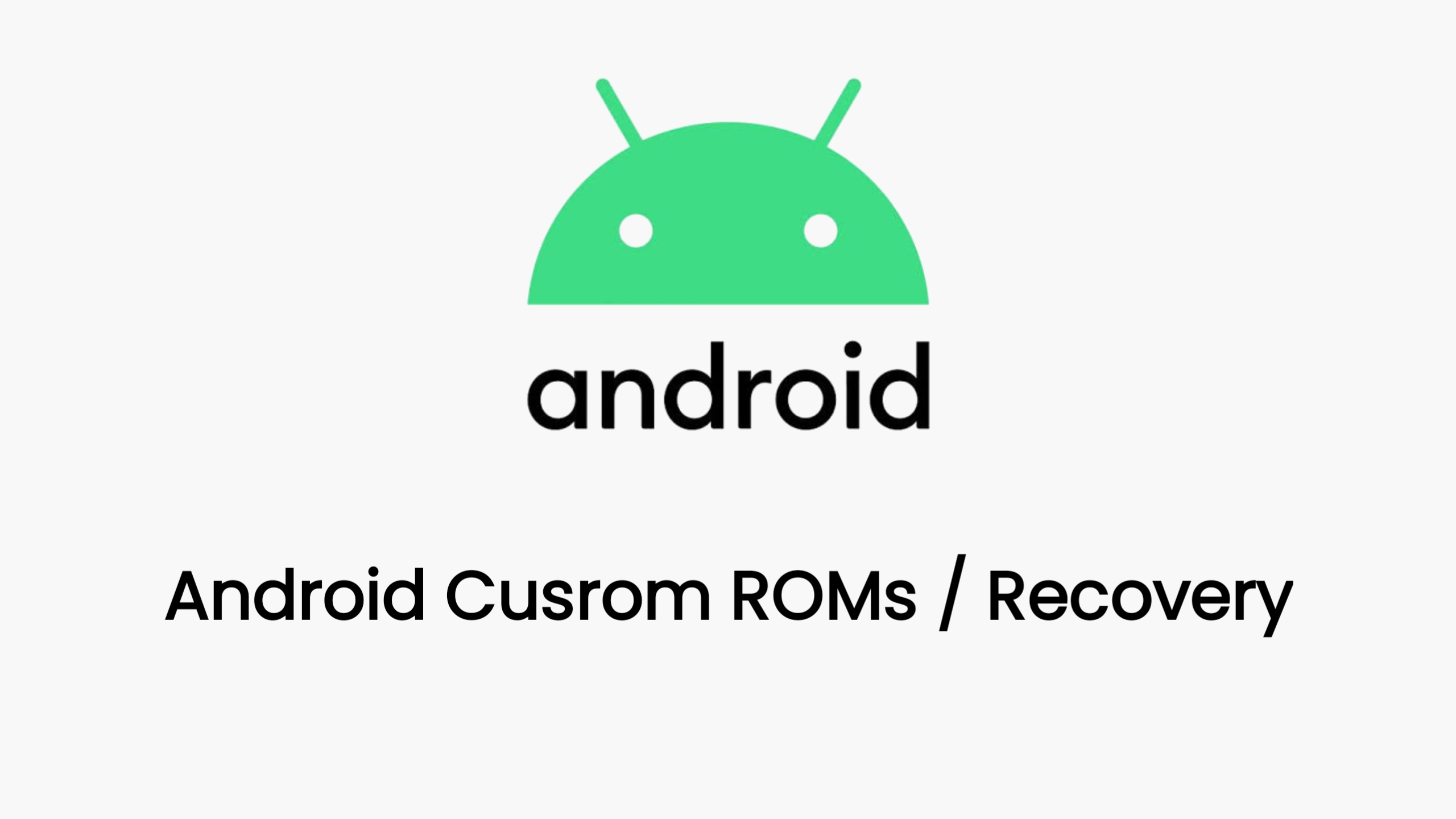
Download Custom TWRP Recovery For Motorola moto g32 (devon)
TWRP Recovery for Motorola G32: A Comprehensive Guide
Team Win Recovery Project (TWRP) is a custom recovery environment that offers advanced features for Android users. For Motorola G32 owners, installing TWRP opens up a world of possibilities, including custom ROM installation, system backups, and more. This guide will walk you through the process of installing TWRP recovery on your Motorola G32.
Disclaimer: Note that flashing TWRP and modifying your device’s software can void your warranty and carries inherent risks. Proceed with caution and at your own risk.
Prerequisites:
- Unlocked Bootloader: Your Motorola G32’s bootloader must be unlocked before proceeding. Refer to Motorola’s official instructions or reliable online resources for guidance.
- ADB and Fastboot: Install the Android Debug Bridge (ADB) and Fastboot tools on your computer. These are essential for communicating with your device.
- TWRP Image: Download the appropriate TWRP recovery image file for your specific Motorola G32 model from a trusted source like the official TWRP website or XDA Developers forum.
Installation Steps:
- Enable Developer Options:
- Go to your phone’s Settings > About phone, and tap the Build Number repeatedly until you see a message confirming Developer Options are enabled.
- Enable USB Debugging:
- Go to Settings > System > Developer Options, and enable USB Debugging.
- Connect Your Phone:
- Connect your Motorola G32 to your computer via a USB cable.
- Boot into Fastboot Mode:
- Open a command prompt or terminal on your computer and navigate to the directory where you have the ADB and Fastboot tools installed.
- Execute the following command:
adb reboot bootloader
- Flash TWRP:
- Once your phone is in Fastboot mode, execute the following command:
fastboot flash recovery twrp-recovery-image-filename.img(Replace “twrp-recovery-image-filename.img” with the actual file name of your TWRP image.)
- Once your phone is in Fastboot mode, execute the following command:
- Reboot into TWRP:
- After successful flashing, use the volume buttons to navigate in Fastboot mode and select “Recovery.” Press the power button to boot into TWRP.
Verification:
- Upon successful installation, you should see the TWRP interface on your phone’s screen. If not, try the installation steps again.
Important Considerations:
- Backups: Before making any modifications, it’s crucial to create a backup of your current system using TWRP. This safeguards your data in case of any issues.
- Compatibility: Always ensure you are using the correct TWRP image file for your specific Motorola G32 model to avoid compatibility problems.
- Resources: Consult reliable online communities and forums like XDA Developers for additional support and troubleshooting tips.
Conclusion:
Installing TWRP recovery on your Motorola G32 can unlock a wealth of customization options and advanced features. Follow this guide carefully, and you’ll be well on your way to taking full control of your Android experience.
Download Link
Device Info
New Release Custom Rom For Motorola moto g32
© 2025 androidroot.site