Download TWRP Recovery Redmi Note 6
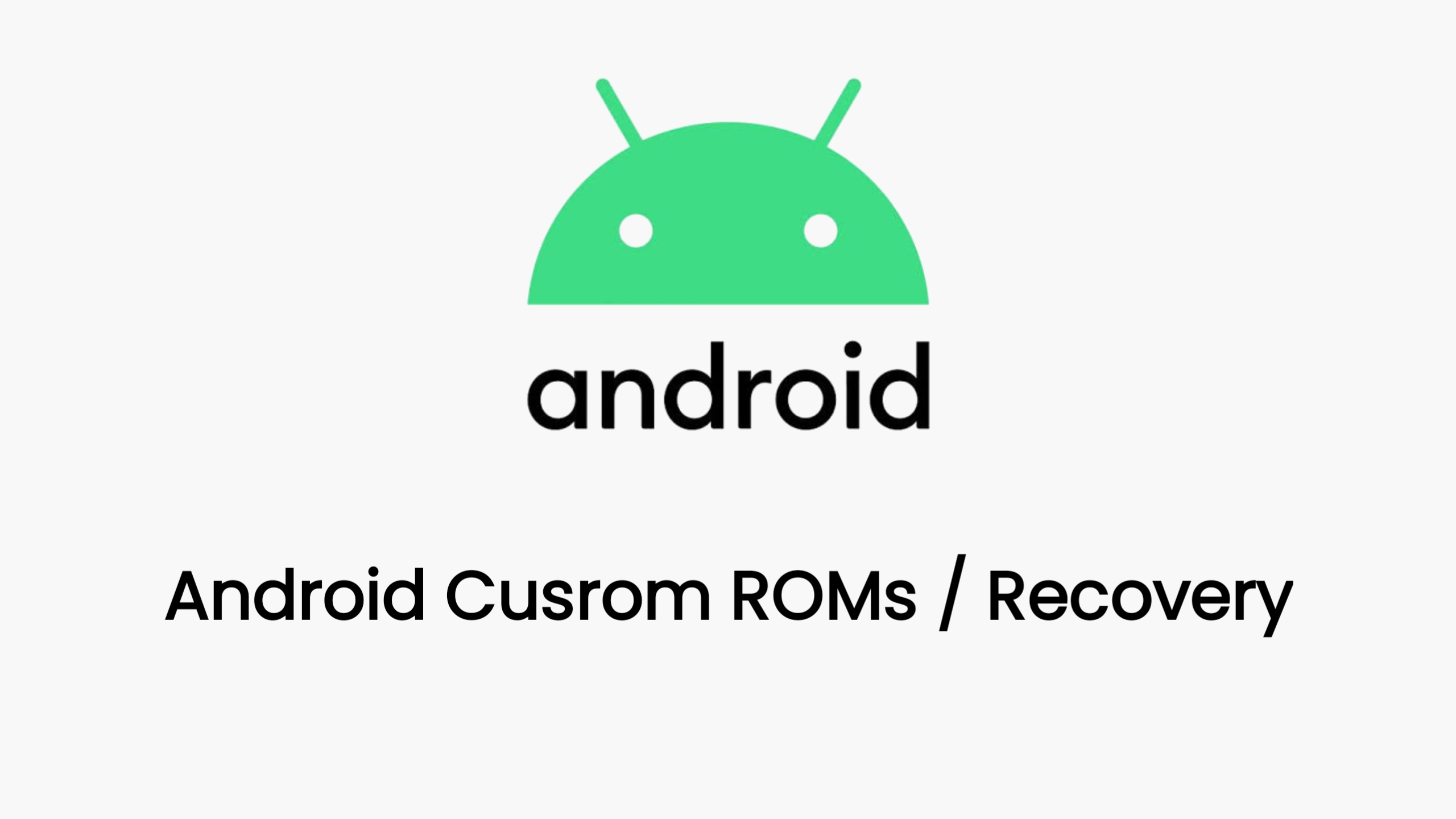
Download Custom Recovery Twrp Latest version for Xiaomi Redmi Note 6 (tulip).
TWRP Recovery for Redmi Note 6: A Comprehensive Guide
Team Win Recovery Project (TWRP) is a custom recovery environment for Android devices. It provides advanced features beyond the stock recovery, enabling users to install custom ROMs, create backups, and perform other system-level modifications. In this article, we will guide you through installing TWRP on your Redmi Note 6 and exploring its capabilities.
Why Install TWRP?
-
Custom ROMs: TWRP allows you to install custom ROMs, which can provide a completely new look and feel to your phone, often with improved performance and features.
-
Backups: TWRP enables you to create complete backups of your phone’s data, including apps, settings, and even your operating system. This provides a safety net if something goes wrong during modifications.
-
Root Access: TWRP often facilitates gaining root access to your device, which grants you even more control over the system.
Precautions:
- Warranty: Installing custom recoveries like TWRP might void your phone’s warranty. Proceed at your own risk.
- Data Loss: Always back up your important data before making any system-level changes.
Prerequisites:
- Unlocked Bootloader: Your Redmi Note 6 must have an unlocked bootloader. You can find instructions on how to do this on the Xiaomi forums or other online resources.
- ADB and Fastboot: Install ADB and Fastboot tools on your computer. These are essential for interacting with your phone in fastboot mode.
- TWRP Image: Download the correct TWRP image for your Redmi Note 6 (codename “tulip”) from the official TWRP website: http://twrp.me/xiaomi/xiaomiredminote6.html
Installation Steps:
-
Enable USB Debugging: Go to your phone’s settings, then “About Phone,” and tap on the “MIUI Version” repeatedly until you see a message that “Developer Options” are enabled. Now go back to the main settings, find “Developer Options,” and enable “USB Debugging.”
-
Boot into Fastboot Mode: Connect your phone to your computer and power it off. Press and hold the Volume Down and Power buttons simultaneously until you see the fastboot logo.
-
Flash TWRP: Open a command prompt or terminal on your computer and navigate to the folder where you downloaded the TWRP image. Then, run the following command:
fastboot flash recovery twrp-x.x.x-tulip.imgReplace “twrp-x.x.x-tulip.img” with the actual filename of the TWRP image you downloaded.
-
Reboot into TWRP: Type the following command:
fastboot boot twrp-x.x.x-tulip.imgYour phone should boot into the TWRP recovery environment.
Using TWRP:
TWRP provides a user-friendly touch interface. You can navigate through the menus to perform various tasks like installing ZIP files (ROMs, mods), creating backups, wiping data, and more.
Additional Tips:
- OTG Support: You can connect a USB OTG cable to your phone to use external storage devices in TWRP.
- Decryption: If your data is encrypted, you might need to format the data partition to use TWRP properly.
Conclusion:
Installing TWRP on your Redmi Note 6 opens up a world of possibilities for customization and modifications. With caution and careful research, you can personalize your phone’s software experience and make the most of its potential.
Download Link
Device Info
New Release Custom Rom For Redmi Note 6 pro
Download OrangeFox Recovery Redmi Note 6 Pro
© 2025 androidroot.site