Download Lineage Recovery Xiaomi 14 houji
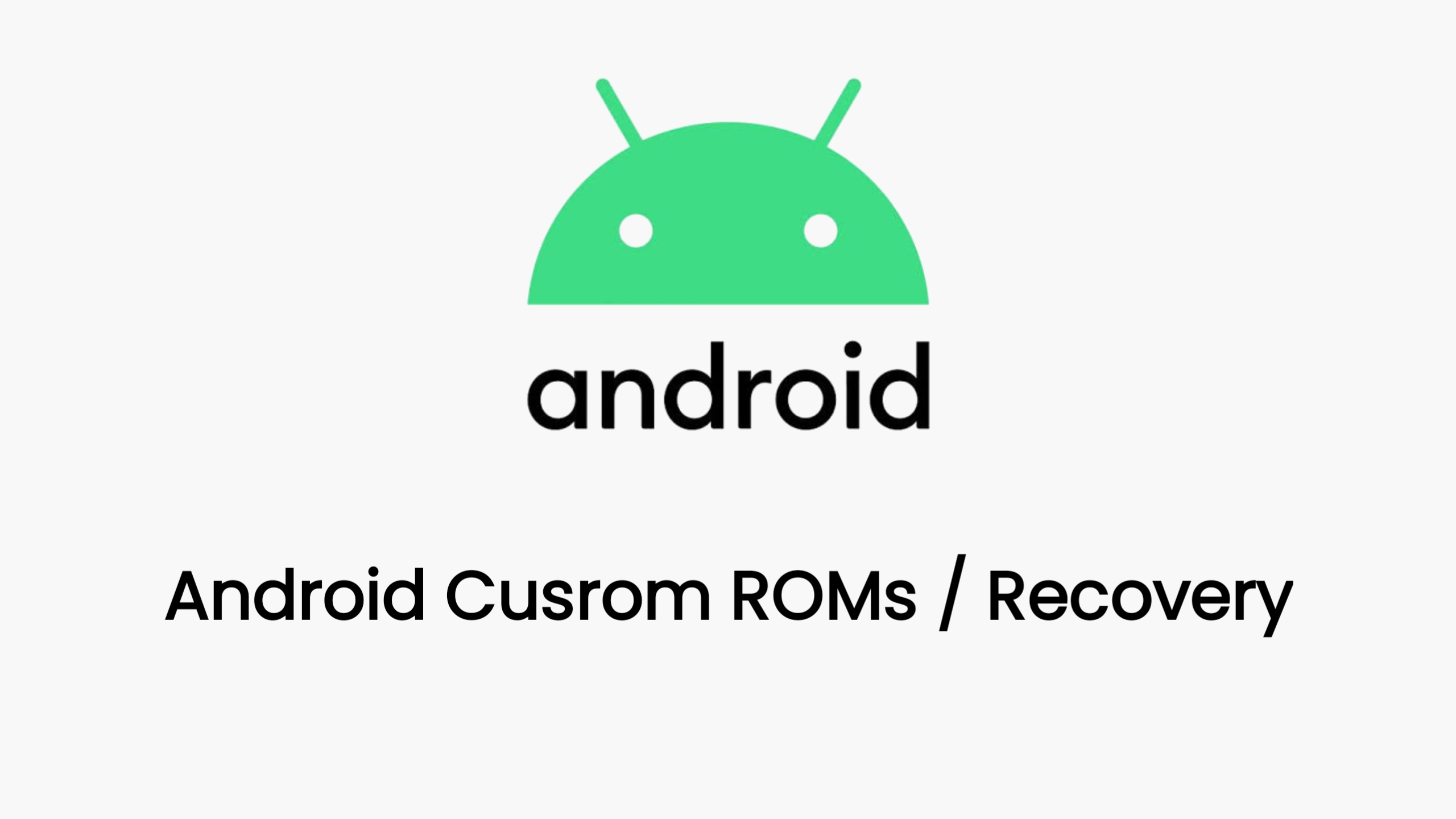
Download Custom Recovery Lineage Recovery for Xiaomi 14 houji
The Xiaomi 14 series is one of the most anticipated smartphones in Xiaomi’s lineup, boasting cutting-edge hardware and a sleek design. For enthusiasts who like to tinker with their devices, installing custom recoveries such as Lineage Recovery can unlock advanced features, including the ability to flash custom ROMs, take full backups, and root the device.
In this guide, we’ll walk you through the process of installing Lineage Recovery on your Xiaomi 14. Please note that modifying your device may void its warranty and carries some risks. Proceed at your own discretion.
Table of Contents
- Prerequisites
- Unlocking the Bootloader
- Installing ADB and Fastboot
- Downloading Lineage Recovery
- Flashing Lineage Recovery
- Booting into Recovery Mode
- Troubleshooting Tips
Prerequisites
Before proceeding, ensure the following:
- Backup Your Data: Flashing a custom recovery will erase all data on your device. Make sure to back up important files.
- Fully Charge Your Device: Ensure your Xiaomi 14 has at least 60% battery to avoid interruptions during the process.
- Enable Developer Options: Go to
Settings > About Phoneand tap onMIUI Versionseven times to enable Developer Options. - Enable USB Debugging: Navigate to
Settings > Additional Settings > Developer Optionsand toggle onUSB Debugging. - Install Xiaomi USB Drivers: Download and install the latest Xiaomi USB drivers on your PC from the official website.
Unlocking the Bootloader
To install any custom recovery, you’ll first need to unlock the bootloader. Follow these steps:
-
Apply for Bootloader Unlock: Visit the Xiaomi Unlock Tool page and log in with your Mi account. Submit an unlock request (this may take several days).
-
Download the Mi Unlock Tool: Once approved, download the official Mi Unlock tool on your PC.
-
Boot into Fastboot Mode:
- Power off your Xiaomi 14.
- Press and hold the
Volume Down + Powerbuttons simultaneously until you see the Fastboot mode screen.
-
Run the Mi Unlock Tool:
- Open the Mi Unlock tool on your PC and log in using your Mi account.
- Connect your Xiaomi 14 via USB while it’s in Fastboot mode.
- Click on “Unlock” in the tool. This process may take a few minutes.
-
Reboot Your Device: Once unlocked, reboot your phone by selecting “Reboot” in the Fastboot menu.
Note: Unlocking the bootloader will wipe your device completely.
Installing ADB and Fastboot
ADB (Android Debug Bridge) and Fastboot are essential tools for flashing custom recoveries. You can install them as follows:
-
Download ADB and Fastboot Tools:
- You can download the platform-tools package from the official Android developer site.
-
Extract the Files: Extract the downloaded ZIP file to a folder on your PC.
-
Set Up Environment Variables (Optional):
- Add the path to the extracted folder to your system’s PATH environment variable for easy access.
Downloading Lineage Recovery
Once you have ADB and Fastboot set up, you’ll need to download the appropriate Lineage Recovery image for your Xiaomi 14.
-
Visit the Official LineageOS Website: Go to the LineageOS Downloads page and search for your device model (Xiaomi 14).
-
Download the Recovery Image: Look for the latest TWRP or Lineage Recovery image compatible with your device.
-
Verify the File: Ensure the MD5 checksum matches the one provided on the download page to avoid corruption.
Flashing Lineage Recovery
Now that you have everything ready, let’s proceed with flashing the Lineage Recovery onto your Xiaomi 14.
-
Reboot into Fastboot Mode:
- Turn off your Xiaomi 14.
- Press and hold the
Volume Down + Powerbuttons to enter Fastboot mode.
-
Connect Your Device: Plug your phone into your PC via USB.
-
Open Command Prompt/Terminal:
- Navigate to the folder where you extracted ADB and Fastboot tools.
-
Flash the Recovery Image:
- Run the following command to flash the recovery image:
Replace
fastboot flash recovery <path_to_recovery_image>.img<path_to_recovery_image>with the actual path to the recovery.imgfile you downloaded.
- Run the following command to flash the recovery image:
-
Reboot into Recovery:
- After the flashing process is complete, reboot into recovery mode by running:
fastboot reboot recovery
- After the flashing process is complete, reboot into recovery mode by running:
Booting into Recovery Mode
After successfully flashing Lineage Recovery, you can boot into recovery mode anytime by following these steps:
-
Power Off Your Device: Turn off your Xiaomi 14 completely.
-
Enter Recovery Mode:
- Press and hold the
Volume Up + Powerbuttons simultaneously until you see the recovery mode screen.
- Press and hold the
-
Explore Recovery Options:
- In Lineage Recovery, you can now access features like flashing custom ROMs, creating full backups (Nandroid), wiping partitions, and more.
Troubleshooting Tips
If you encounter any issues during the process, here are some common troubleshooting tips:
-
Device Not Detected: Ensure you’ve installed the correct Xiaomi USB drivers and try using a different USB port or cable.
-
Fastboot Commands Not Working: Double-check that you’ve properly installed ADB and Fastboot tools, and verify the device is in Fastboot mode.
-
Corrupted Recovery Image: Re-download the recovery image and verify the checksum before flashing again.
-
Stuck in Bootloop: If your device gets stuck in a bootloop after unlocking the bootloader or flashing the recovery, perform a factory reset from recovery mode.
Conclusion
By following this guide, you should now have successfully installed Lineage Recovery on your Xiaomi 14. With this powerful custom recovery, you can unlock even more potential from your device, whether it’s flashing custom ROMs, rooting, or simply taking full backups.
Remember to always exercise caution when modifying your device, and make sure to stay updated with the latest developments from the LineageOS community for your Xiaomi 14.
Download Link
Device Info
New Release Custom Rom For Xiaomi 14
© 2025 androidroot.site